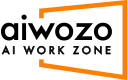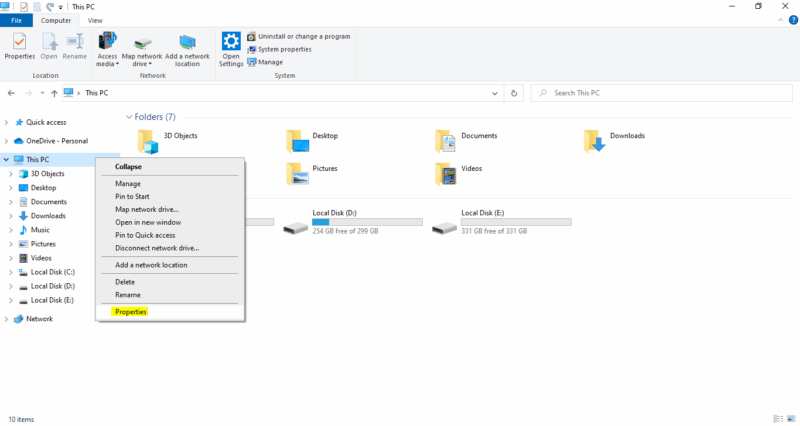-
How to connect Attended/Unattended Bot to Aiwozo WorkZone
A detailed step-by-step tutorial on how to connect Aiwozo Bot to Aiwozo WorkZone:
https://academy.aiwozo.com/courses/aiwozo-in-a-nutshell-community-edition/In some cases, the CMD command “whoami” does not display the full domain/machine name.
Incorrect details error may be displayed at such time.To connect the bot, follow the below steps:
1. Right-click on My Computer –> Properties
2. Check “Full Computer Name” & “Domain Name”
3. Create a bot with a full computer and domain name. (Ensure you use a new bot name)Refresh the bot connection from the Bot Tray on the taskbar and you should be connected.
Happy Automating!
Sorry, there were no replies found.
Log in to reply.